Linux
Requirements
- Due to certain dependencies, if installing on a 64-bit operating system (OS), the target system will require >= 512 MB of RAM.
- Python 3.6 - 3.9 (Comes default with Debian 9 - 11, Ubuntu 18.04 - 20.04, Centos 7 - 8, RedHat 7 - 8. All others distros/versions will need to install the correct version beforehand)
Debian
If using Debian 10 then an acceptable version of Python will already be installed. Otherwise, you will need to install a Python version between 3.6 - 3.9 before proceeding.
Our installation script automatically installs SlashDB with support for SQLite, MySQL 8, PostgreSQL as well as MS SQL Server and IBM DB2 databases. Oracle requires a few additional but simple steps - see instructions below. It's recommended to install the package in a separate system because there are a number of system-wide dependencies like NGINX, Memcached, and database clients that are installed.
1. Change to root
sudo su
2. Install MySQL APT repository and SlashDB.
Debian requires adding the MySQL Client Library which is not available in the standard Debian repository. The MySQL APT repository has to be added instead.
Due to an MySQL issue before getting the latest package a new GPG Key has to be also installed.
apt-get update
apt-get install -y wget software-properties-common gnupg
wget -q -O - https://repo.mysql.com/RPM-GPG-KEY-mysql-2022 | apt-key add -
wget https://dev.mysql.com/get/mysql-apt-config_0.8.22-1_all.deb
apt-get install -y ./mysql-apt-config_0.8.15-1_all.deb
apt-get update
Or follow the instructions at https://dev.mysql.com/doc/mysql-apt-repo-quick-guide/en to install MySQL repository and then
3. Download and install the latest DEB package.
wget -c https://downloads.slashdb.com/versions/1.5.40/slashdb_1.5.40_amd64.deb
apt-get install -y ./slashdb_1.5.40_amd64.deb
4. Once installation is complete SlashDB should be accessible at http://your-ip-address
Use command hostname -I to find what is your IP address.
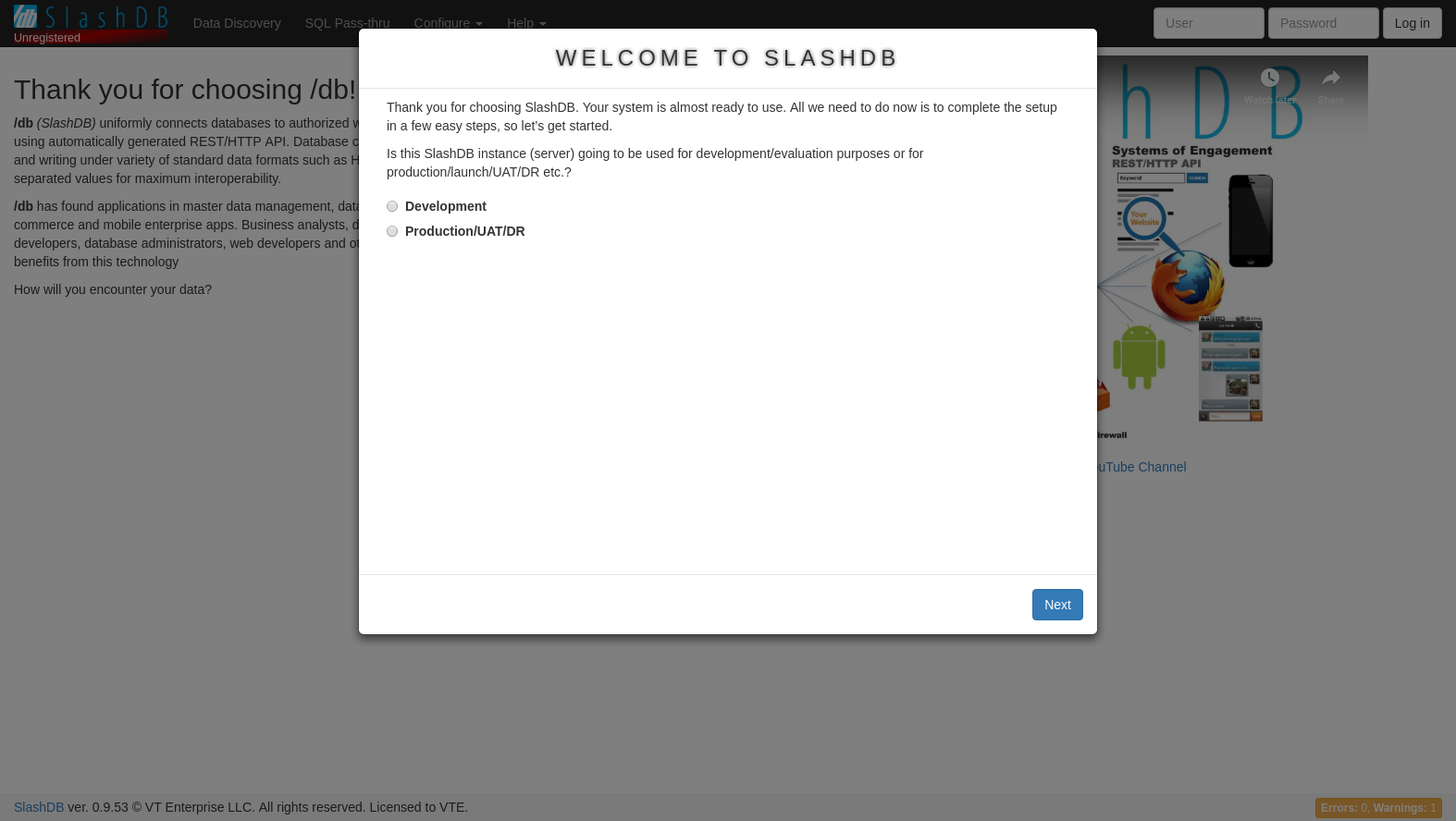
5. To finish setup see:
Ubuntu
If using Ubuntu 18.04 - 20.04 then an acceptable version of Python will already be installed. Otherwise, you will need to install a Python version between 3.6 - 3.9 before proceeding.
Our installation script automatically installs SlashDB with support for SQLite, MySQL 8, PostgreSQL as well as MS SQL Server and IBM DB2 databases. Oracle requires a few additional but simple steps - see instructions below. It's recommended to install the package in a separate system because there are a number of system-wide dependencies like NGINX, Memcached, and database clients that are installed.
1. Change to root
sudo su
2. Download the latest SlashDB DEB package, update repository and install package.
wget -c https://downloads.slashdb.com/versions/1.5.40/slashdb_1.5.40_amd64.deb
add-apt-repository universe
apt-get update
apt-get -y install ./slashdb_1.5.40_amd64.deb
3. Once installation is complete SlashDB should be accessible at http://your-ip-address
Use command hostname -I to find what is your IP address.
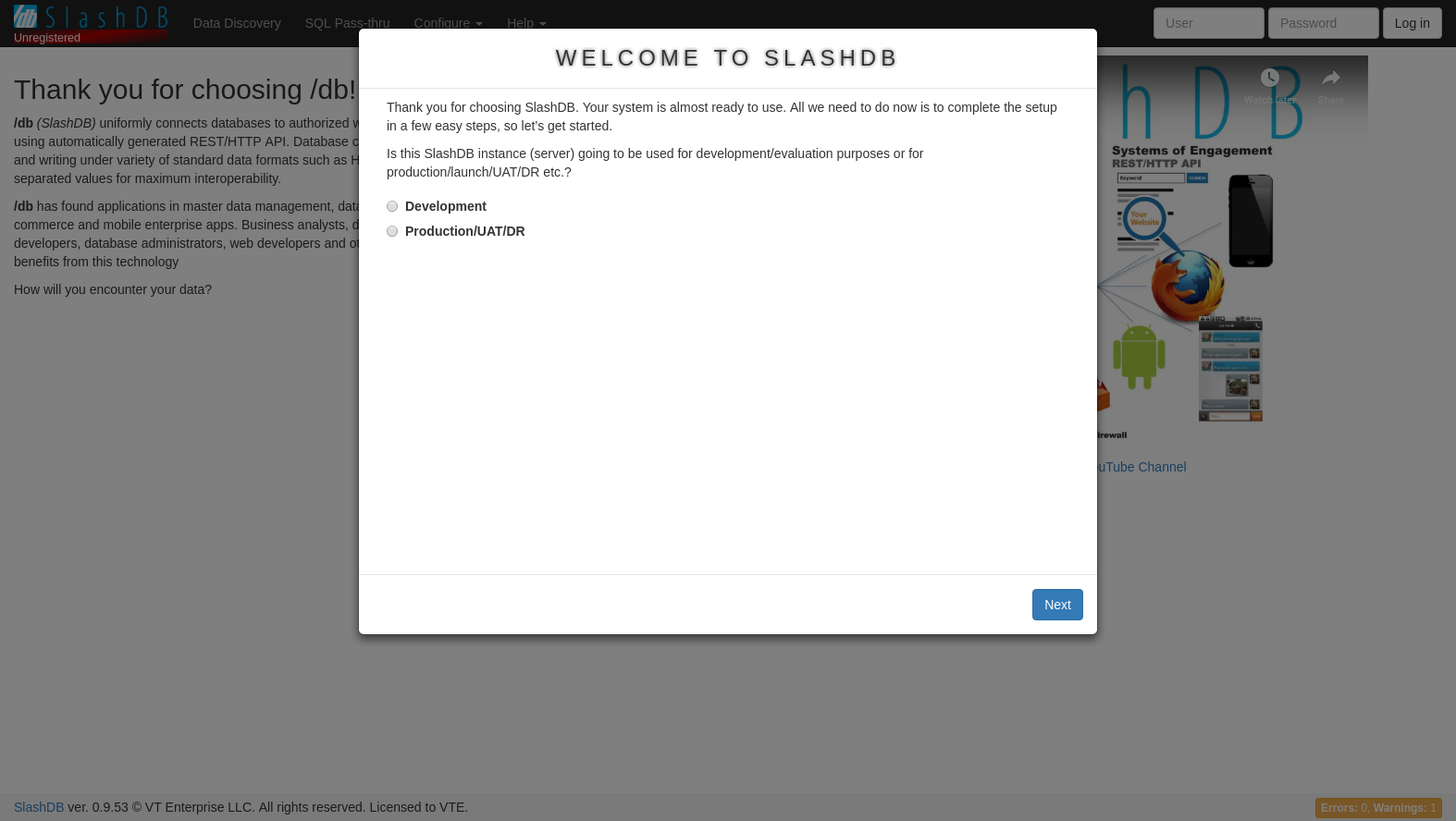
4. To finish setup see: Logging in for the first time.
Oracle for Ubuntu or Debian
Go to https://www.oracle.com/technetwork/topics/linuxx86-64soft-092277.html and download Oracle instant client basic and sqlplus version 19.5 RPMs.
In the folder you should have the files:
- oracle-instantclient19.5-basic-19.5.0.0.0-1.x86_64.rpm
- oracle-instantclient19.5-sqlplus-19.5.0.0.0-1.x86_64.rpm
Change to root
sudo su
Then covert *.rpm to *.deb packages using alien
apt-get update
apt-get install alien
alien -v oracle-instantclient19.5-*.rpm
When done your folder will contain new files:
- oracle-instantclient19.5-basic_19.5.0.0.0-2_amd64.deb
- oracle-instantclient19.5-sqlplus_19.5.0.0.0-2_amd64.deb
Install Oracle DEB packages and setup system environment
apt-get install -y ./oracle*.deb
echo "/usr/lib/oracle/19.5/client64/lib/" >> /etc/ld.so.conf.d/oracle.conf
ldconfig
echo 'export ORACLE_HOME=/usr/lib/oracle/19.5/client64' >> /etc/profile.d/oracle.sh
echo 'export PATH=$PATH:$ORACLE_HOME/bin' >> /etc/profile.d/oracle.sh
echo 'export LD_LIBRARY_PATH=$ORACLE_HOME/lib:$LD_LIBRARY_PATH' >> /etc/profile.d/oracle.sh
echo 'export NLS_LANG=American_America.UTF8' >> /etc/profile.d/oracle.sh
echo 'export NLS_DATE_FORMAT="yyyy-mm-dd hh24:mi:ss"' >> /etc/profile.d/oracle.sh
. /etc/profile.d/oracle.sh
If your Oracle server runs inside a docker container and is version 19 or above, you will need to disable the Out Of Band breaks feature. To do that add this line to sqlnet.ora
echo "DISABLE_OOB=ON" >> ~/.sqlnet.ora
Add DBAPI
su slashdb -c "/opt/slashdb/bin/pip install cx-Oracle==8.3.0"
Finally, restart SlashDB service
service slashdb restart
All done. SlashDB should be able to connect with Oracle databases.
CentOS
If using CentOS 7 - 8 then an acceptable version of Python will already be installed. Otherwise, you will need to install a Python version between 3.6 - 3.9 before proceeding.
This installation provides SlashDB with support for SQLite, MySQL 8, PostgreSQL, MS SQL Server and IBM DB2 out of the box. Oracle requires a few additional but simple steps - see instructions below.
1. Change to root
sudo su
2. Add EPEL and MySQL repositories
yum install -y epel-release
3. Download and install SlashDB package
yum install -y https://downloads.slashdb.com/versions/1.5.40/slashdb-1.5.40.x86_64.rpm
4. Once installation is complete SlashDB should be accessible at http://your-ip-address
Use command ifconfig to find what your IP address is.
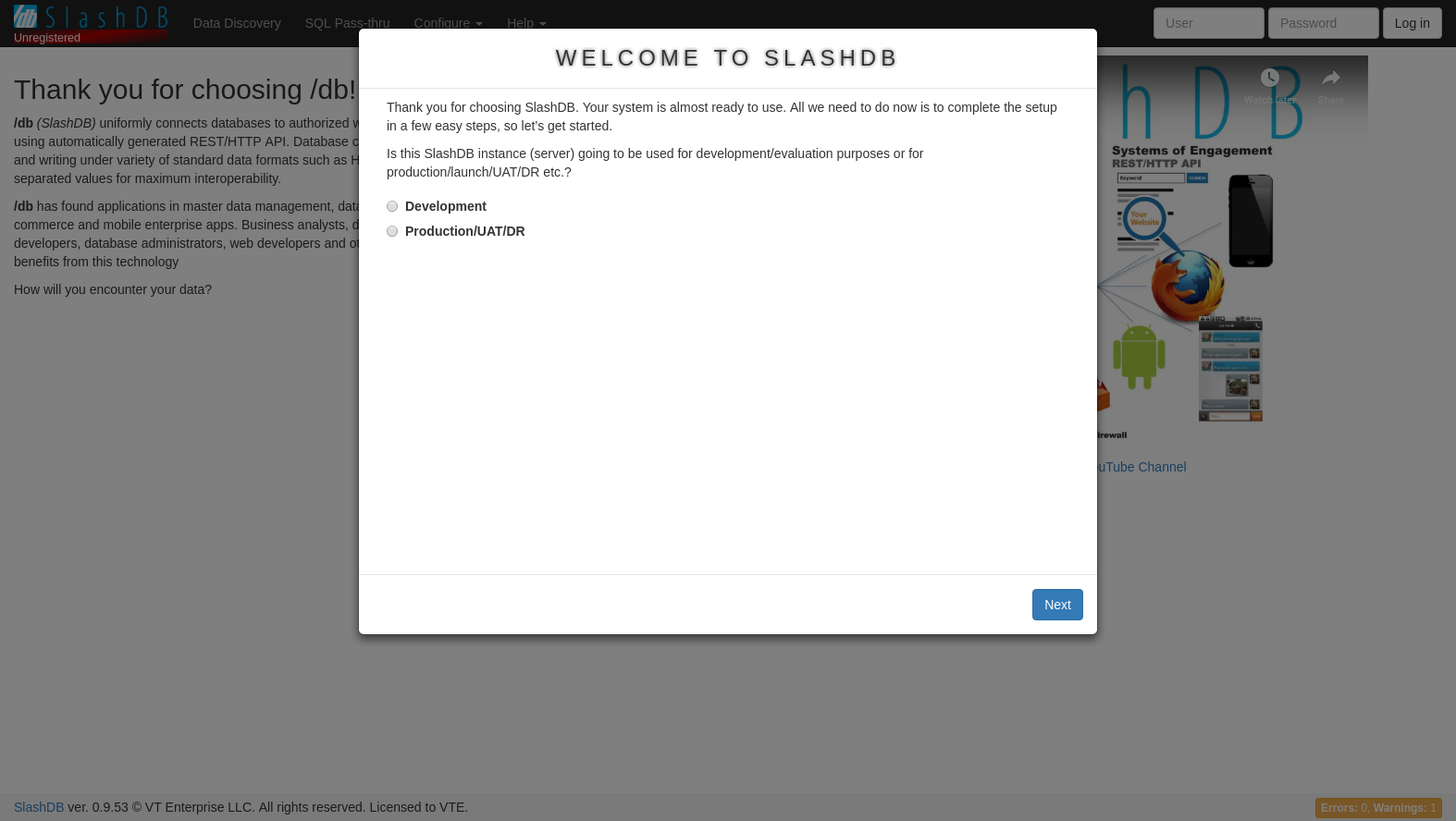
6. To finish setup see:
RedHat 7
If using RedHat 7 - 8 then an acceptable version of Python will already be installed. Otherwise, you will need to install a Python version between 3.6 - 3.9 before proceeding.
This installation provides SlashDB with support for SQLite, MySQL 8, PostgreSQL, MS SQL Server and IBM DB2 out of the box. Oracle requires a few additional but simple steps - see instructions below.
1. Change to root
sudo su
2. Add EPEL and MySQL repositories
Due to an MySQL issue before getting the latest package a new GPG Key has to be also installed.
yum install -y https://dl.fedoraproject.org/pub/epel/epel-release-latest-7.noarch.rpm
rpm --import https://repo.mysql.com/RPM-GPG-KEY-mysql-2022
yum install -y https://dev.mysql.com/get/mysql80-community-release-el7-1.noarch.rpm
3. Support for PostgreSQL 10+ (optional)
This part can be skipped if you plan to connect to PostgreSQL up to vesion 9.6 or you don't need PostgreSQL support at all.
If you plan to connect to PostgreSQL servers from version 10 than PostgreSQL provided by RHEL 7 is not suitable and newer packages must be installed from official PostgreSQL repository.
The pg_config v10+ has to be available before installing SlashDB.
Run below command to check if you already have PostgreSQL development package
pg_config | grep VERSION
- if error "command not found" was returned then it means no PostgreSQL client was found you can continue with instruction below to install newer PostgreSQL devel
- if returned VERSION is greater of equal 10 then you can skip the following update
- if returned VERSION is lower than 10 then the below instructions may not be suitable
Follow the instructions below To update PostgreSQL development package.
Add the PostgreSQL repository.
yum install -y https://download.postgresql.org/pub/repos/yum/reporpms/EL-7-x86_64/pgdg-redhat-repo-latest.noarch.rpm
Install development package
yum install -y postgresql14-devel
After installation the pg_config is not linked. Add the missing alternative with command
update-alternatives --install /usr/bin/pg_config pg_config /usr/pgsql-14/bin/pg_config 20
Finally check if pg_config is right version
pg_config | grep VERSION
Expected output is
VERSION = PostgreSQL 14.2
All ready, you can install SlashDB package now.
4. Download and install SlashDB package
yum install -y https://downloads.slashdb.com/versions/1.5.40/slashdb-1.5.40.x86_64.rpm
5. Once installation is complete SlashDB should be accessible at http://your-ip-address
Use command ifconfig to find what your IP address is.
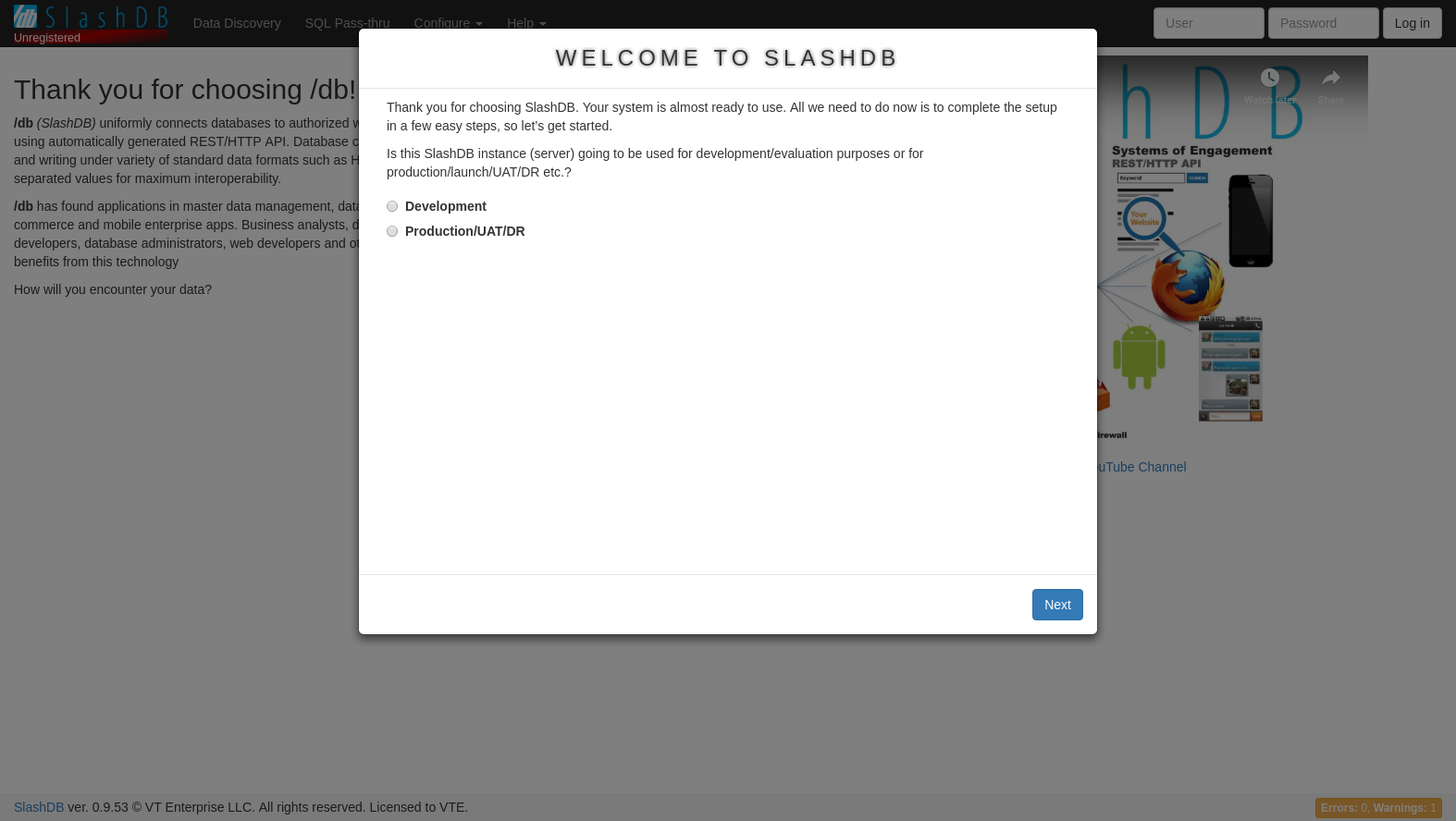
6. To finish setup see:
RedHat 8
Before Installing - Requirements
This installation provides SlashDB with support for SQLite, MySQL 8, PostgreSQL, MS SQL Server and IBM DB2 out of the box. Oracle requires a few additional but simple steps - see instructions below.
1. Change to root
sudo su
2. Add EPEL and MySQL repositories
Due to an MySQL issue before getting the latest package a new GPG Key has to be also installed.
dnf install -y https://dl.fedoraproject.org/pub/epel/epel-release-latest-8.noarch.rpm
rpm --import https://repo.mysql.com/RPM-GPG-KEY-mysql-2022
dnf install -y https://dev.mysql.com/get/mysql80-community-release-el8-1.noarch.rpm
3. Download and install SlashDB package
dnf install -y https://downloads.slashdb.com/versions/1.5.40/slashdb-1.5.40.x86_64.rpm
4. Once installation is complete SlashDB should be accessible at http://your-ip-address
Use command ifconfig to find what your IP address is.
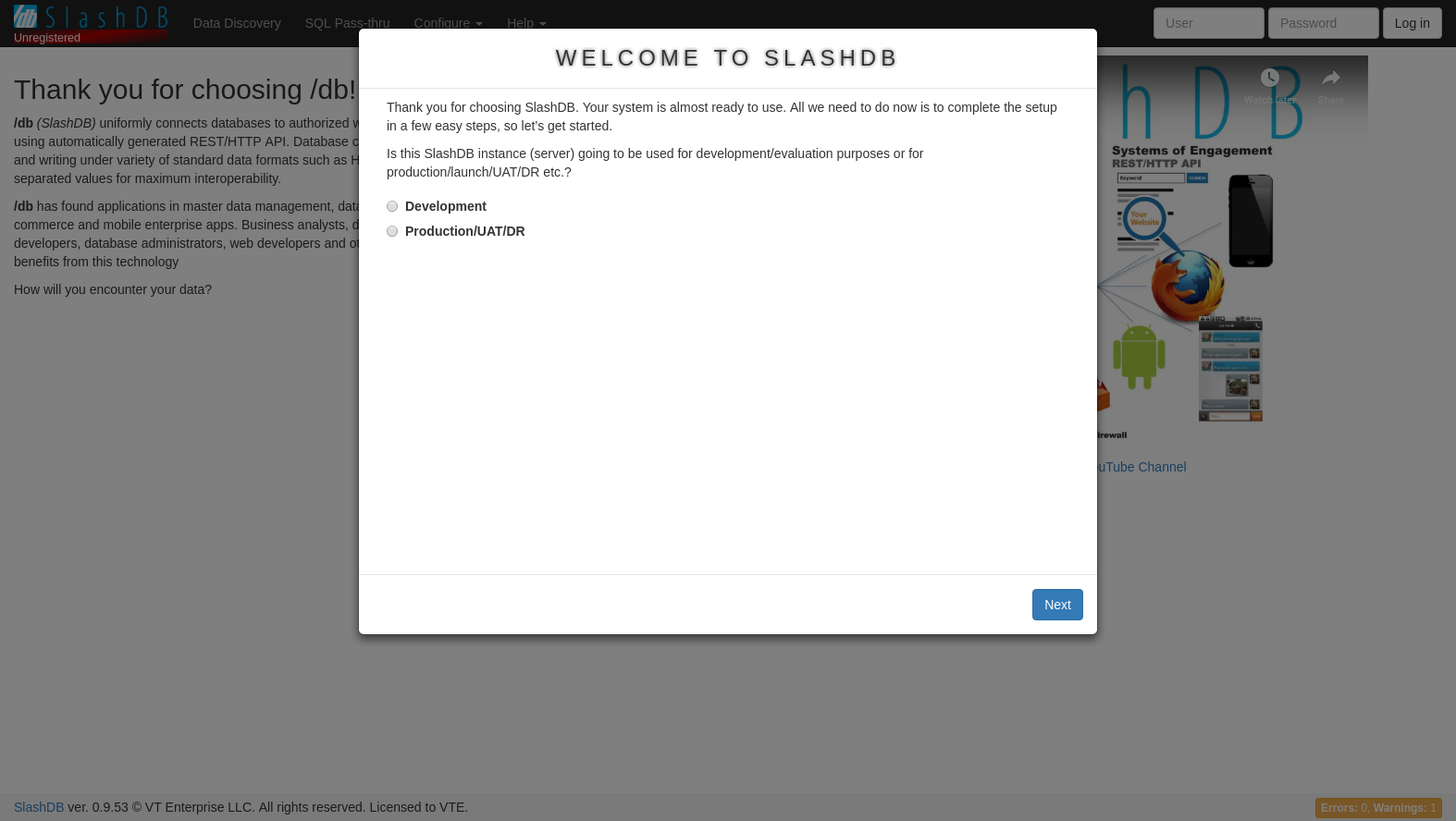
6. To finish setup see:
Oracle for RedHat or CentOS
Before Installing - Requirements
Go to https://www.oracle.com/technetwork/topics/linuxx86-64soft-092277.html and download Oracle instant client basic and version 19.5 of the sqlplus RPMs, then install them.
Change to root
sudo su
For Red Hat 8 and CentOS 8 or newer versions install additional system dependencies required by Oracle driver.
yum install -y libnsl
Install RPM files for oracle
rpm -ivh oracle-instantclient19.5-basic-19.5.0.0.0-1.x86_64.rpm
rpm -ivh oracle-instantclient19.5-sqlplus-19.5.0.0.0-1.x86_64.rpm
Setup system environment
echo "/usr/lib/oracle/19.5/client64/lib/" >> /etc/ld.so.conf.d/oracle.conf
ldconfig
echo 'export ORACLE_HOME=/usr/lib/oracle/19.5/client64' >> /etc/profile.d/oracle.sh
echo 'export PATH=$PATH:$ORACLE_HOME/bin' >> /etc/profile.d/oracle.sh
echo 'export LD_LIBRARY_PATH=$ORACLE_HOME/lib:$LD_LIBRARY_PATH' >> /etc/profile.d/oracle.sh
echo 'export NLS_LANG=American_America.UTF8' >> /etc/profile.d/oracle.sh
echo 'export NLS_DATE_FORMAT="yyyy-mm-dd hh24:mi:ss"' >> /etc/profile.d/oracle.sh
. /etc/profile.d/oracle.sh
If your Oracle server runs inside a docker container and is version 19 or above, you will need to disable the Out Of Band breaks feature. To do that add this line to sqlnet.ora
echo "DISABLE_OOB=ON" >> ~/.sqlnet.ora
Add DBAPI
su slashdb -c "/opt/slashdb/bin/pip install cx-Oracle==8.3.0"
Finally, restart the SlashDB service.
service slashdb restart
All done. SlashDB should be able to connect with Oracle databases.