Security
SlashDB is based on two levels of authentication and authorization.
- Access to the API (and GUI)
- Access to data
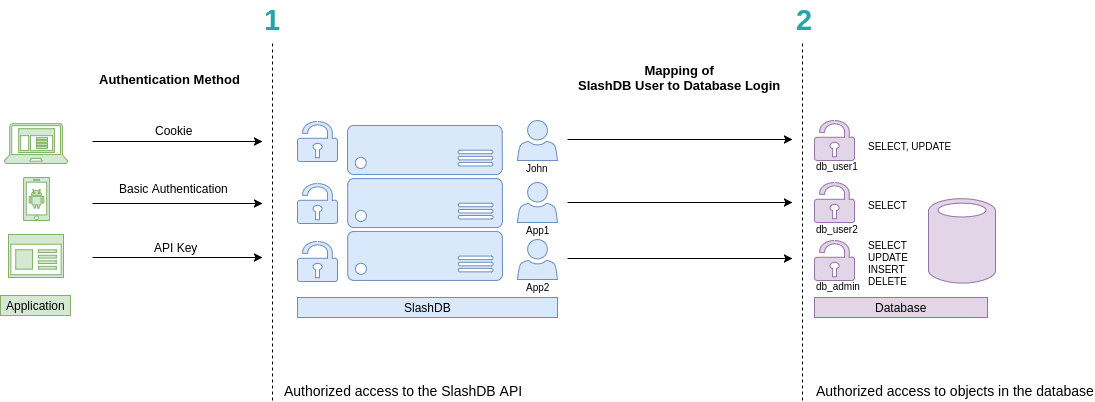
Accordingly
- Each request to the API has to be made on behalf of a certain SlashDB user. In above picture they are John, App1 and App2. These users can be authenticated by passing valid credentials using one of available methods: provide a cookie, basic authentication or API key.
- Each SlashDB user (pictured in blue) can be mapped to a database login (more on that in User Configuration section). As a result, every request from that user will execute queries in the database under privileges the assigned database user (db_user1, db_user2 or db_admin as pictured above in purple). Database permissions are effectively passed on to SlashDB user.
In above example we have 3 common scenarios:
- John is visiting SlashDB API via a browser. He logs in using his SlashDB username and password. He is identified as John and his browser receives a cookie. The cookie is sent with each subsequent request. John's account in SlashDB has been configured to use db_user1 database login when making queries. Effectively John can SELECT or UPDATE data, as those are the privileges that were configured in the database.
- A mobile application sends SlashDB credentials using Basic Authentication method. The credentials identifies the mobile application as SlashDB user App1, which uses database login db_user2 when connecting to the database. Effectively App1 can only SELECT data.
- Another application utilizes an API key to authenticate, which is sent with every request. The application is recognized as SlashDB user App2, which uses database login db_admin. Effectively this application can SELECT, UPDATE, INSERT and DELETE data.
Authentication
Out of the box SlashDB provides most common authentication mechanisms:
- API Key
- Basic Authentication
- Cookie Session
- Public (unauthenticated) access
Other methods can be added right to SlashDB using custom WSGI middlewares or by making SlashDB an endpoint behind a third party authentication system.
API Key
There are two types of api keys available in SlashDB:
- single parameter (apikey)
- two parameters (appid and apikey)
The API key identifies and authenticates request to access SlashDB on behalf of certain SlashDB user. The API key has to be sent either in header or in query string of each request.
When valid API key is used for html format e.g. when using browser a cookie will be sent in response and browser will keep user logged in.
The name of the header and query string argument can be changed in SlashDB ini file /etc/slashdb/slashdb.ini. More on that here.
The API key is configured in User Configuration.
Single parameter API key
Probably the easiest way to authenticate is by sending single parameter API key.
Request with API key in header - Access granted
curl -i 'http://localhost/db/Chinook2.json' \
-H 'apikey: q7afxhxmyetbbq0ufi4bus82gglmzr0u'
HTTP/1.1 200 OK
Request with API key in query string - Access granted
curl -i 'http://localhost/db/Chinook2.json?apikey=q7afxhxmyetbbq0ufi4bus82gglmzr0u'
HTTP/1.1 200 OK
Two parameters API key
SlashDB also allows a two parameters credentials in this authentication method - app id and api key. This may come handy when integrating with API management systems like Red Hat 3scale API Management. By default header and query string argument would be:
- appid - identifies certain application
- apikey - secret for the application
Request with API key in header - Access granted
curl -i 'http://localhost/db/Chinook2.json' \
-H 'appid: app1ABC' \
-H 'apikey: q7afxhxmyetbbq0ufi4bus82gglmzr0u'
HTTP/1.1 200 OK
Request with API key in query string - Access granted
curl -i 'http://localhost/db/Chinook2.json?appid=app1ABC&apikey=q7afxhxmyetbbq0ufi4bus82gglmzr0u'
HTTP/1.1 200 OK
Basic Authentication
SlashDB supports Basic Authentication simply add the header with encoded user name and password.
curl -i 'http://localhost/db.json' \
-H 'Authorization: Basic YWRtaW46YWRtaW4='
HTTP/1.1 200 OK
Cookie Session
Cookies are mostly used by browsers for GUI. To receive correct Set-Cookie header in response we need to make a POST request with username and password to /login. We can send credentials either as a JSON or urlencoded form data.
Credentials sent as JSON
curl -i -X POST 'http://localhost/login' \
-H "Content-Type:application/json" \
-d '{"login": "admin", "password": "admin"}'
The response will be a 200 OK and will contain Set-Cookie
HTTP/1.1 200 OK
Set-Cookie: auth_tkt=a34e5f0535fada973074a68ec5eb855b5a0af71fYWRtaW4%3D!userid_type:b64unicode; Max-Age=3600; Path=/; expires=Tue, 14-Nov-2017 15:01:03 GMT
Credentials sent as urlencoded form.
curl -i -X POST 'http://localhost/login' \
-H "Content-Type:application/x-www-form-urlencoded" \
-d "login=admin" -d "password=admin" -d "came_from=/db"
The response will be 302 with Set-Cookie header and location taken from came_from data field or header referrer (if came_from is not given).
HTTP/1.1 302 Found
Location: http://localhost/db
Set-Cookie: auth_tkt=a34e5f0535fada973074a68ec5eb855b5a0af71fYWRtaW4%3D!userid_type:b64unicode; Max-Age=3600; Path=/; expires=Tue, 14-Nov-2017 15:01:03 GMT
Making requests with a cookie
Having a cookie, you can use it for requests within the session
curl -i 'http://localhost/db.json' \
-H 'Accept: application/json' \
-H 'Cookie: auth_tkt=c7e39bdd4e670d796e506ac5ddab8ba95a0af9b9YWRtaW4%3D!userid_type:b64unicode'
Ending cookie session
To end the session send a GET request to /logout. Then remove/invalidate the cookie in your application.
curl -i 'http://localhost/logout' \
-H 'Cookie: auth_tkt=c7e39bdd4e670d796e506ac5ddab8ba95a0af9b9YWRtaW4%3D!userid_type:b64unicode'
Authenticating proxy
URLs in SlashDB are unique references to data. As a result optionally we can integrate the API service with an authorization system that would decide if incoming request should be sent to SlashDB. Solutions like that are typically implemented using authenticating proxies in conjunction with single sign-on and entitlement systems. If you require this level of integration please contact us.
Public Access
For situations when we would like to give an open access to the API we can create/edit the SlashDB user "public".
Requests identified as "public" do not require any method of authentication. Consequently, requests, which do not contain any authentication credentials will be assigned the identity (and authorizations) of user public.
To disable public access, remove that user from SlashDB or limit his permissions in User Configuration
Authorization
SlashDB users can be granted permissions to:
Personal Information
The very basic authorization is to the API (and GUI) and some of the account information.
A user who knows credentials and has not been granted any permissions is able to access only his own user configuration and change only some of those settings: password, API key, full name, email.
For example user john makes a GET request for his user information using API. Request is authenticated by passing john's ApiKey.
curl -i "https//localhost/userdef/john.json" \
-H "apikey: 3pewxln1nnrm3lcz04vuj0rmisveya6q"
or viewing it in GUI by clicking on user's name (john) in upper right corner and selecting settings from dropdown menu
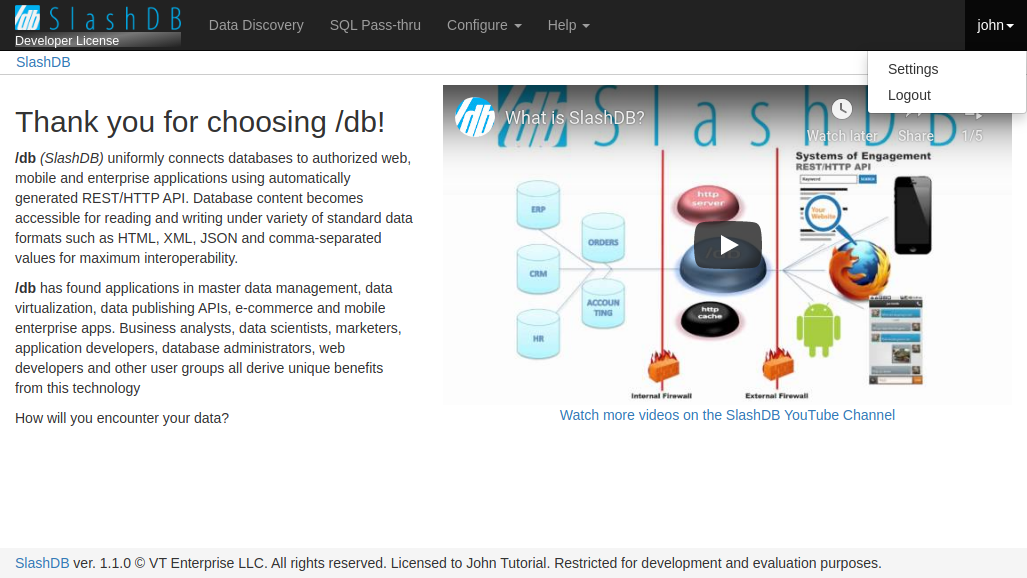
to show with modal with user's information.
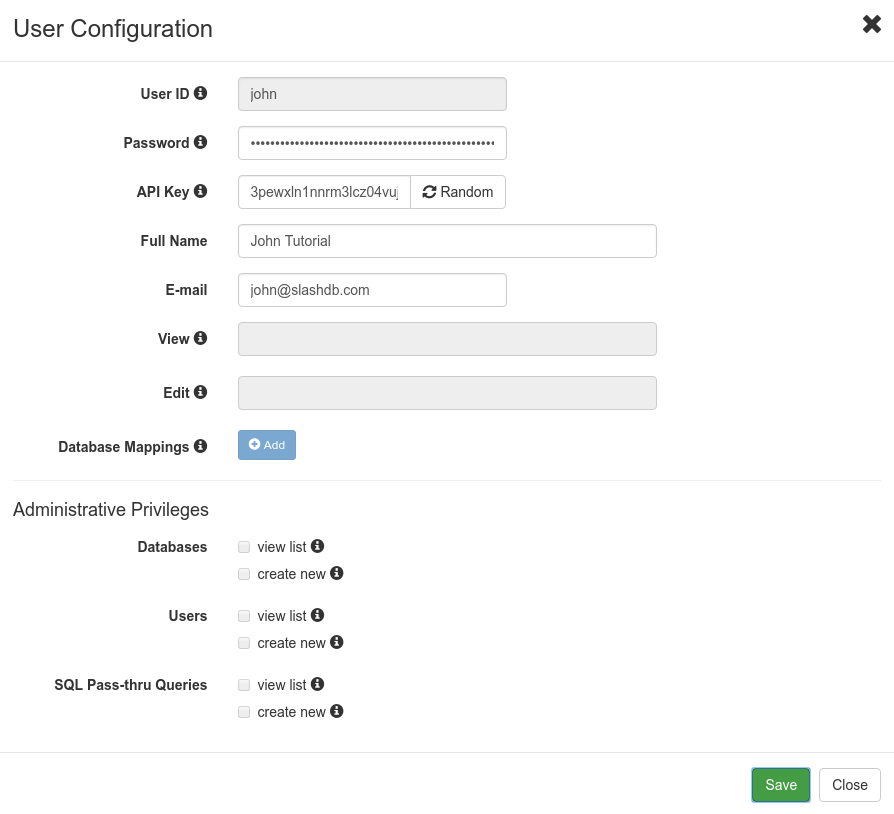
Data
As described in the intro at the top of this document, access to data for each user is determined by database mappings.
By mapping SlashDB users to actual database logins:
- we leverage security mechanisms which are built into databases (GRANT, GROUPS, ROLES etc.),
- each SlashDB account can have different effective privileges on database objects (e.g. only SELECT),
- we avoid maintenance of complicated logic of permissions to resources in the API.
These mappings are configured on the User Configuration screen.
Access to data via Data Discovery
Authenticated SlashDB user have access only to databases that were set in the user's database mappings and only those databases will be listed on the Data Discovery home page /db.
Example
Let's give "mike" only read permission by mapping him to database login "ro_hr" that is granted only SELECT.
MySQL "ro_hr" login
SlashDB user "mike"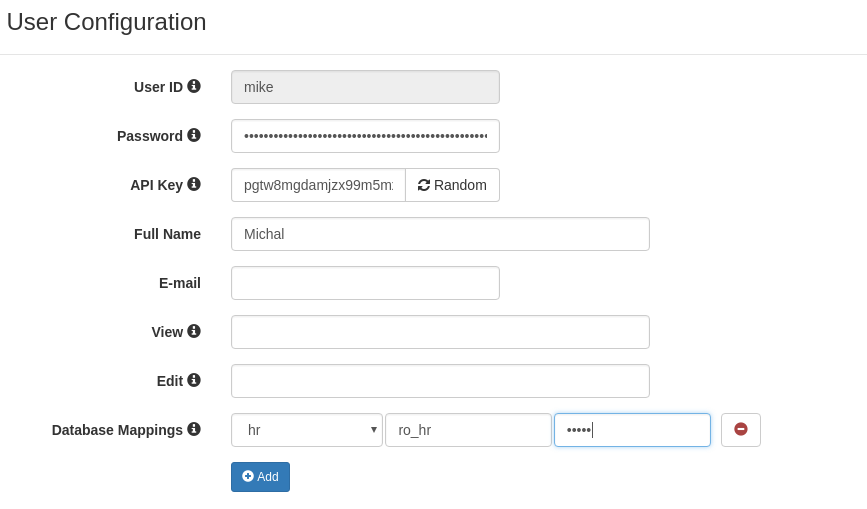
We can get data with no problem.
curl -i 'http://localhost/db/hr/departments.json' -H 'apikey: pgtw8mgdamjzx99m5mxf8sfeipwkdw0u'
HTTP/1.1 200 OK
But we can't create and we get explanation of the problem in header "Warning" and in the body of the response.
curl -i -X POST 'http://localhost/db/hr/departments.json' \
-H 'apikey: pgtw8mgdamjzx99m5mxf8sfeipwkdw0u' \
-d '{"dept_name": "New Dept", "dept_no": "d020"}'
HTTP/1.1 404 Not Found
Warning: (_mysql_exceptions.OperationalError) (1142, "INSERT command denied to user 'ro_hr'@'pc140.home' for table 'departments'")
{"http_code": 404, "description": "(_mysql_exceptions.OperationalError) (1142, \"INSERT command denied to user 'ro_hr'@'pc140.home' for table 'departments'\")"}
Access to data via SQL Pass-Thru
Two levels of authorization have to be configured to execute query:
- The user must be allowed to execute the query. When we want to execute query Query Configuration we can define list of users allowed to execute SQL Pass-Thru query.
SlashDB Configurations
SlashDB contains database, user and SQL Pass-Thru query configurations. Typically modifying those is restricted to user "admin", but regular users can be given permission to access and modify those settings too. These are particularly useful if you need to create one or more power user with certain administrative privileges granted to them.
In Database Configuration we can:
- allow users to view/edit specific database definition
- allow users to connect/disconnect specific database
In User Configuration we can:
- allow other users to view/edit the specific user configuration
- allow the user to view list of databases, users, SQL Pass-Thru queries
- allow the user to create new databases, users and SQL Pass-Thru queries
In Query Configuration we can:
- allow users to view/edit the query configuration
- allow users to run the SQL Pass-Thru query
Special accounts
admin
User "admin" is a superuser of SlashDB and is not limited by any rules with regards to configuration. Still to access data the "admin" user has to be mapped to database logins just like a regular user does.
public
SlashDB treats unauthenticated requests as user "public" and we can set grants for that user as any other user using User Configuration.
For example let's give public user access to Chinook database.
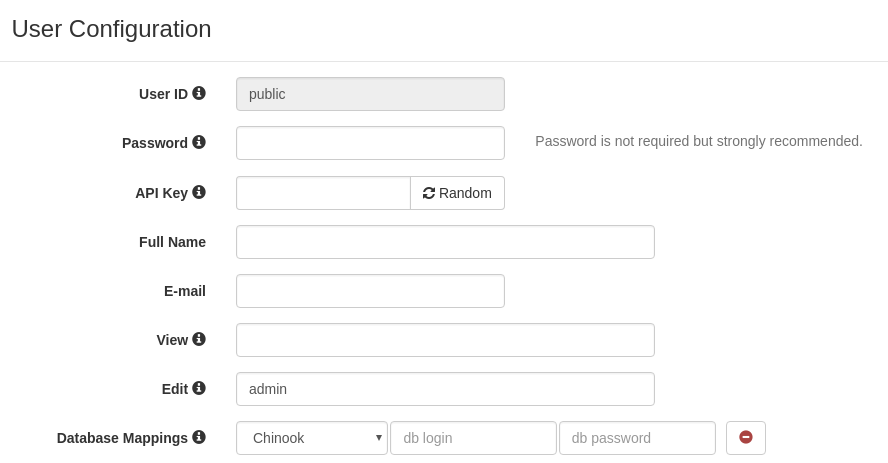
Requests that do not provide any authentication will identified as user public.
User public has only mapping for Chinook database thus we'll find only the Chinook on list of available databases.
curl -i 'http://localhost/db.json'
HTTP/1.1 200 OK
{
"Chinook": "/db/Chinook.json",
"__href": "/db.json"
}
When we remove Database Mapping for Chinook we receive 404 Not Found.
curl -i 'http://localhost/db.json'
HTTP/1.1 404 Not Found
Warning: No models for user public.
{"http_code": 404, "description": "No models for user public."}
And if we remove user public completely we'll get 403 Forbidden.
curl -i 'http://localhost/db.json'
HTTP/1.1 403 Forbidden
Warning: Access was denied to this resource. Please log in with your username/password or resend your request with a valid API key.
{"http_code": 403, "description": "Access was denied to this resource. Please log in with your username/password or resend your request with a valid API key."}
Failed Authentication
Whenever a request cannot be assigned to a certain SlashDB user or that user is not authorized to access the resource a HTTP 403 Forbidden response is returned.
- 403 Forbidden
- response header Warning contains error message
- response body contains HTTP status code and description is the same format as request e.g. JSON
curl -i "https://localhost/userdef/admin.json"
HTTP/1.1 403 Forbidden
Server: nginx/1.12.2
Date: Mon, 23 Sep 2019 08:56:41 GMT
Content-Type: application/json
Content-Length: 159
Connection: keep-alive
Warning: Access was denied to this resource. Please log in with your username/password or resend your request with a valid API key.
{"http_code": 403, "description": "Access was denied to this resource. Please log in with your username/password or resend your request with a valid API key."}
More information about status codes can be found in sections about Client Errors and Server Errors.
HTTPS/SSL
HTTPS provides authentication of the web server and encryption of communication between client and server. It's strongly recommended to use it especially that it's easily configurable for SlashDB.
To enable HTTP Secure you will require a private key and a signed certificate and access to instance of SlashDB via SSH. For testing or development purposes only you may generate a self-signed certificate.
Creating self-signed SSL certificate
Run below command to create self signed key and certificate and save them in /etc/slashdb directory
sudo openssl req -x509 -nodes -days 365 -newkey rsa:2048 \
-keyout /etc/slashdb/nginx-selfsigned.key \
-out /etc/slashdb/nginx-selfsigned.crt
Configuring HTTPS in NGINX
Add NGINX directives listen, ssl_certificate and ssl_certificate_key to NGINX configuration file /etc/slashdb/nginx.conf.
server {
listen 80;
listen 443 ssl;
server_name your-slashdb-domain.com;
ssl_certificate /etc/slashdb/nginx-selfsigned.crt;
ssl_certificate_key /etc/slashdb/nginx-selfsigned.key;
}
It's a good practice to redirect traffic from HTTP to HTTPS. To do so create additional:
- server in NGINX config that returns 301 Moved Permanently that points to HTTPS URL
- comment out
listen 80on server with HTTPS
server {
listen 80;
server_name your-slashdb-domain.com;
return 301 https://$host$request_uri;
}
server {
#listen 80;
listen 443 ssl;
server_name your-slashdb-domain.com;
ssl_certificate /etc/slashdb/nginx-selfsigned.crt;
ssl_certificate_key /etc/slashdb/nginx-selfsigned.key;
location ~ /db*|/query* {
uwsgi_pass slashdb_app;
include uwsgi_params;
}
}
NGINX server restart is needed to apply changes
sudo /etc/init.d/nginx restart`
It's also important to remember to allow inbound traffic on port 443 especially for Microsoft Azure or Amazon EC2
More detail about using instructions on enabling HTTPS can be found in this tutorial
Cross-Origin Resource Sharing (CORS)
CORS mechanism allows to control which origin (domains) are accepted by SlashDB server and what HTTP methods and headers are exposed to those domains.
Those rules can be configured in SlashDB ini settings file /etc/slashdb/slashdb.ini in section [filter:cors]. By default SlashDB comes with free policy which allows traffic from any domain.
[filter:cors]
use = egg:wsgicors#middleware
# CORS available policies
# "free" policy
free_origin=copy
free_headers=*
free_expose_headers=Set-Cookie, Warning
free_methods=HEAD, OPTIONS, GET, POST, PUT, DELETE
free_maxage=180
free_credentials=true
# CORS enabled policies
policy=free
Please refer to wsgicors documentation for details on setting up CORS policies.