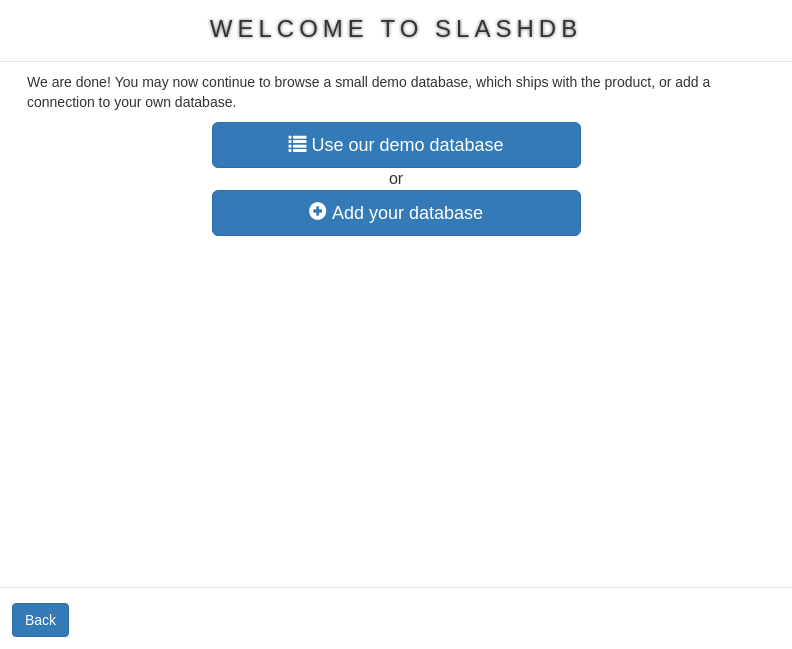Configure
Logging in for the first time
Before we can utilize all features of SlashDB we need to initialize it properly. This means to choose a proper license, accept terms and conditions and to setup administrative password. See the following video for a complete walk-through.
First, we select the type of installation (this screen does not show if deploying on Amazon or Azure). In case we just want to experiment with SlashDB we would select the Development radio button.
In case we already have a paid license we need to select the Production/UAT/DR option and upload the license file. A license key can be obtained at the Pricing page.
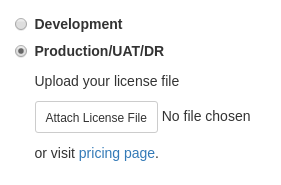
Next we accept Terms & Conditions.

The last thing and the most important - we set the password for the administrative account.
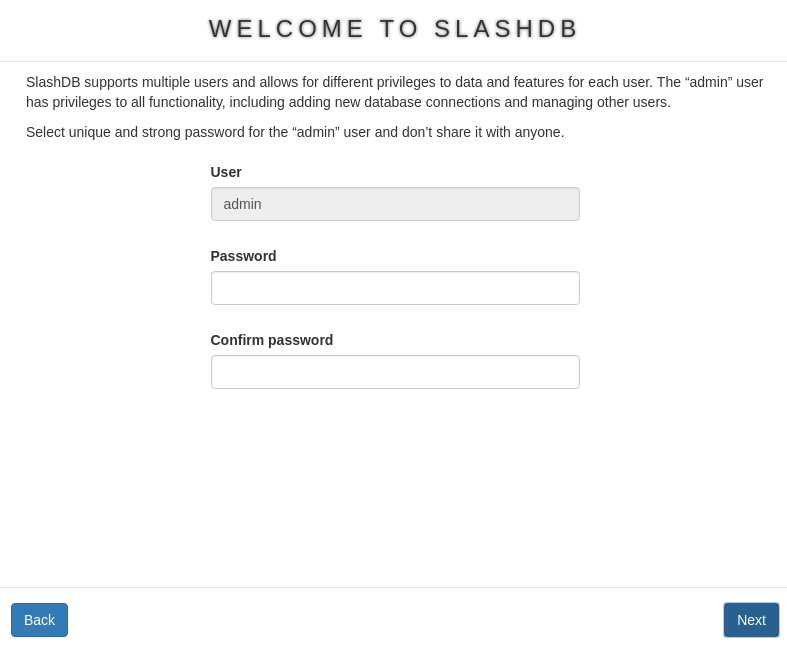
That's all! SlashDB is now ready. We can explore example data or connect your database.