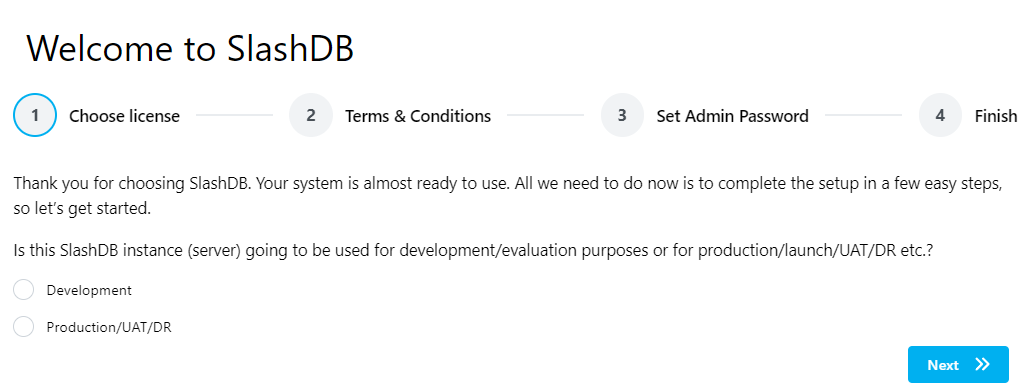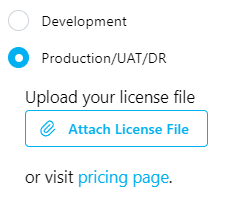Basic Configuration
First Login
To begin using SlashDB, it must be configured properly. This involves accepting the EULA, choosing a license, and setting the admin user password.
The first time you open the SlashDB URL in a browser, you will see the Welcome Screen.
Note
This screen does not show when deploying on Amazon AWS or Microsoft Azure.
Select your use case, and click Next.
Important
If you are just experimenting with SlashDB, you can choose Development. In all other cases, pick Production/UAT/DR and upload your license key. See the License documentation or the pricing page for more details.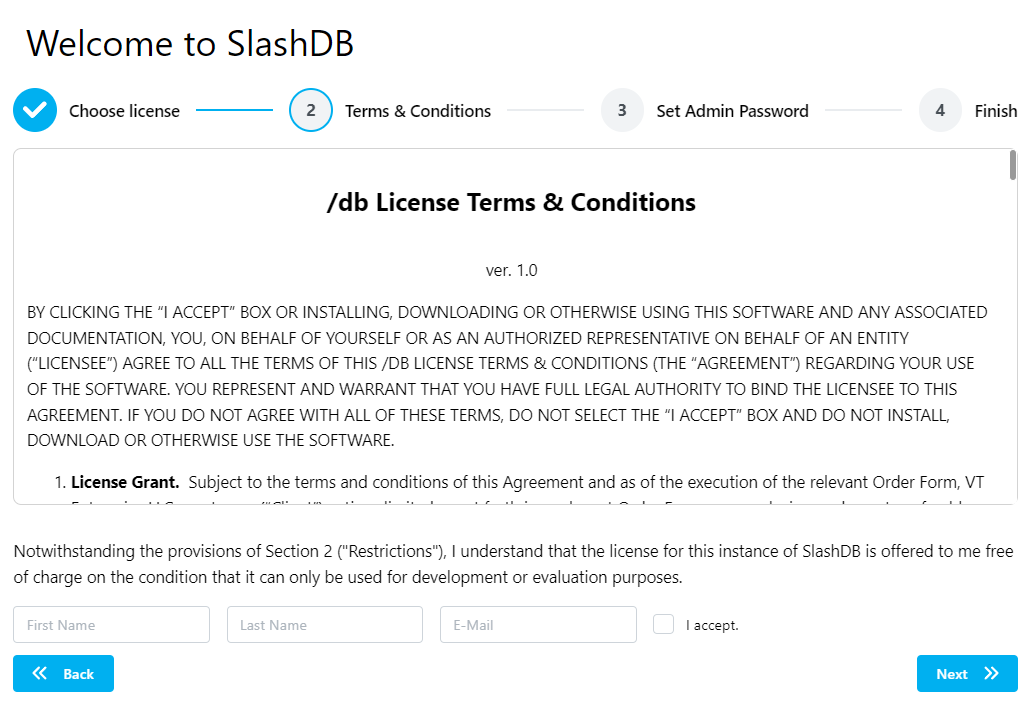 Review & accept the EULA. Then, enter your name and email address in the fields. Click Next.
Review & accept the EULA. Then, enter your name and email address in the fields. Click Next.
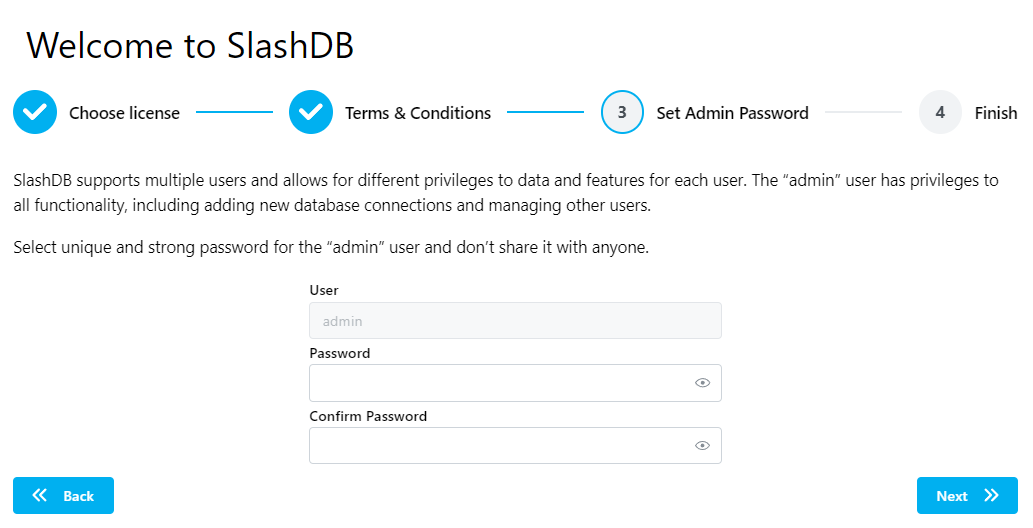 Now, set the admin user password and click Next.
Now, set the admin user password and click Next.
Important
The password must meet certain complexity requirements.
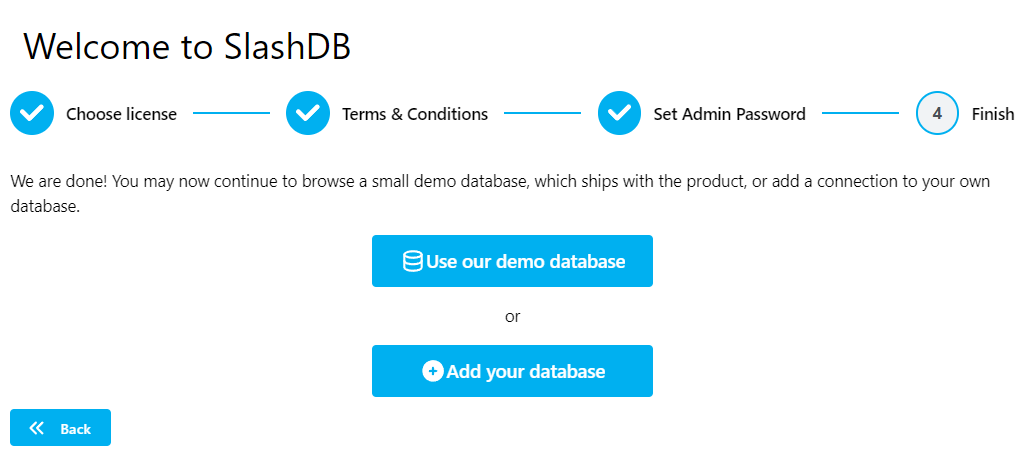 Finally, choose whether to use a prepackaged sample database or configure SlashDB to connect to an existing database. Click on Use our demo database or Add your database.
Finally, choose whether to use a prepackaged sample database or configure SlashDB to connect to an existing database. Click on Use our demo database or Add your database.
Success
You've successfully completed the installation for SlashDB.