Amazon Web Services
Amazon Web Services provides various cloud services (i.e. computing and hosting). SlashDB is available as an AMI on the AWS Marketplace.
Instructions
1. First it is necessary to generate a secure key pair to allow secure login into the SlashDB instances via SSH. To create a new key pair, go to your AWS Management Console and click Key Pairs. Alternatively, you may use an existing key pair and skip to step 4.
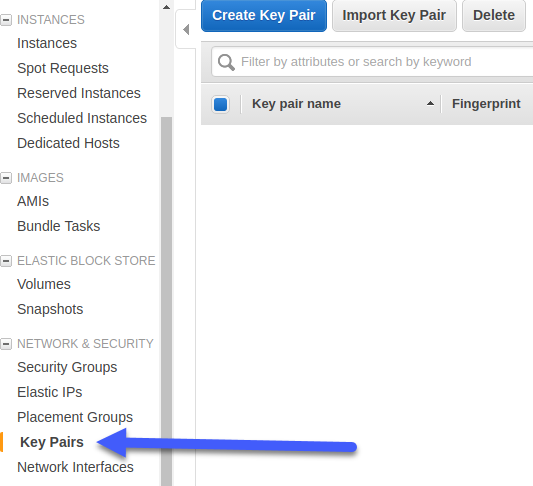
2. Click Create Key Pair.
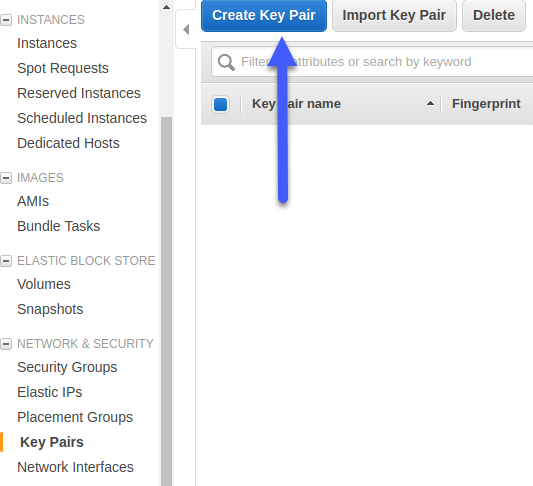
3. Enter a name for your key pair i.e. sdb and click Create. A download should start and a new entry should show up on the keys list.
Remember to store that downloaded key file in a secure place for future use.
4. Once you have a key go to the SlashDB product page and click the Continue button.
5. In the following screen make the following choices:
- Region - for optimal performance select the same region as your database.
- Select desired instance size from the EC2 Instance Type.
- In the Key Pair section, select the previously created key.
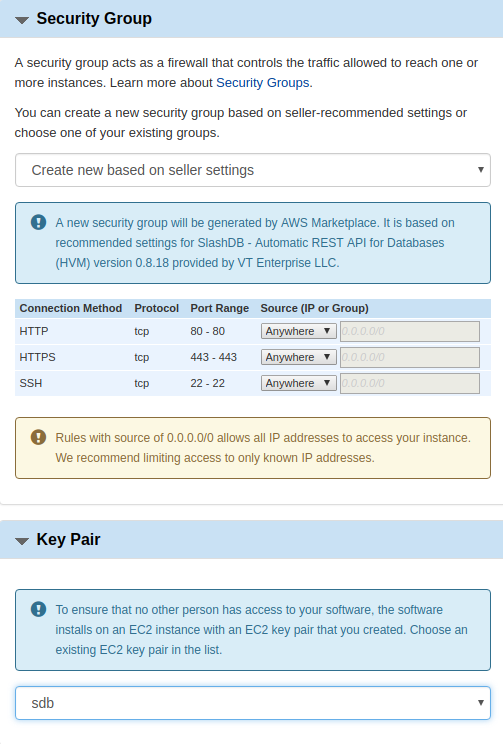
6. Scroll back to the top of the page and click the Launch with 1-click button. AWS will create an new instance of SlashDB for you and display a confirmation message.
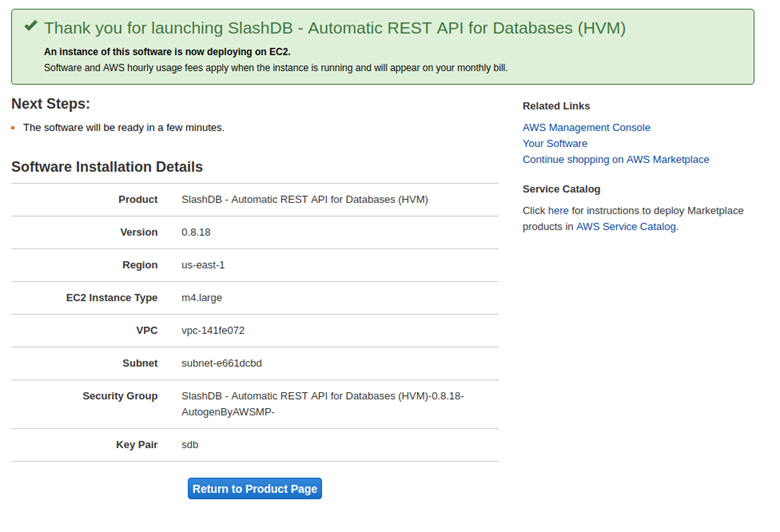
7. Return to the AWS Management Console and inspect your SlashDB instance status under the Instances view.
8. By default, when a user adds a new database to a SlashDB AWS instance, SlashDB won't be able to access this resource. We need to add a new Security Group in the AWS Management Console. In the console on the left side panel find and click Security Groups in NETWORK & SECURITY section.
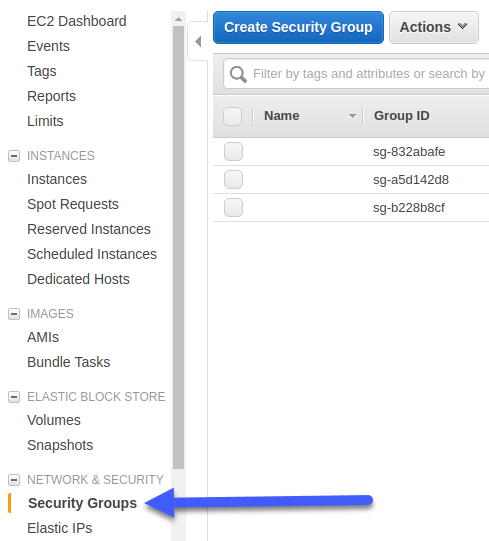
9. Click Create Security Group.
10. In the Outbound tab add your rule(s) (in the below example we're adding for a PostgreSQL DB instance). Fill-in Security group name, Description and select your correct VPC.
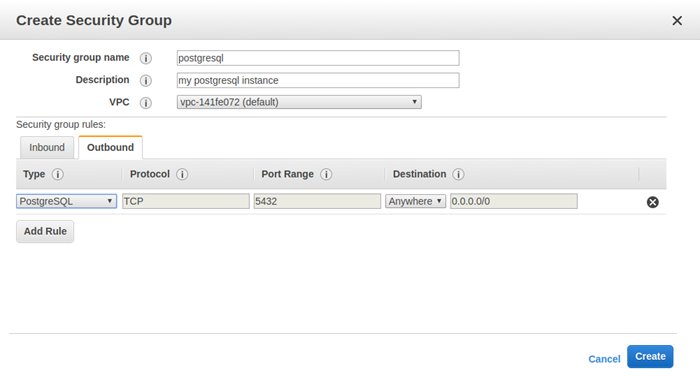
11. Click Create. A new entry should pop-up on the security group list. Now SlashDB AWS instance should be able to access the requested resources.
12. Once the Instance Status turns to "running" (green dot), you can begin using SlashDB by pointing your browser to the displayed public address i.e. ec2-52-90-39-177.compute-1.amazonaws.com.
13. If you wish to log into your SlashDB server using SSH, select your instance list and click Connect, then follow the displayed instructions.
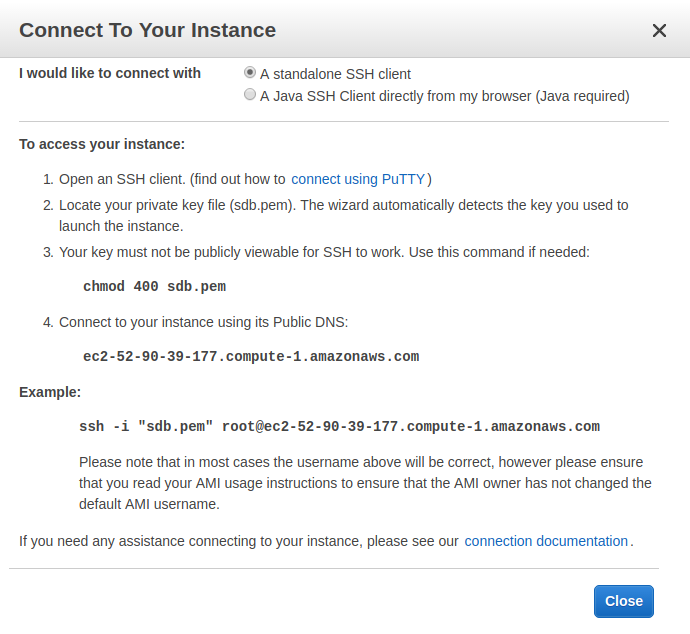
14. To finish setup see: Logging in for the first time.