Linux
Requirements
Due to certain dependencies, if installing on a 64-bit operating system (OS), the target system will require >=512 MB of RAM.
Debian or Ubuntu
The following installation instructions were tested on Ubuntu 16.04, but should work the same on Debian.
Our installation script automatically installs SlashDB with support for SQLite, MySQL, PostgreSQL as well as MS SQL Server and IBM DB2 databases. Oracle requires a few additional but simple steps - see instructions below.
1. Change to root
sudo su
2. Download the latest SlashDB Debian package, update repository and install package.
wget -c https://downloads.slashdb.com/latest/slashdb.deb
apt-get update
apt-get -yf install ./slashdb.deb
3. Once installation is complete SlashDB should be accessible at http://your-ip-address
Use command ifconfig to find what is your IP address.
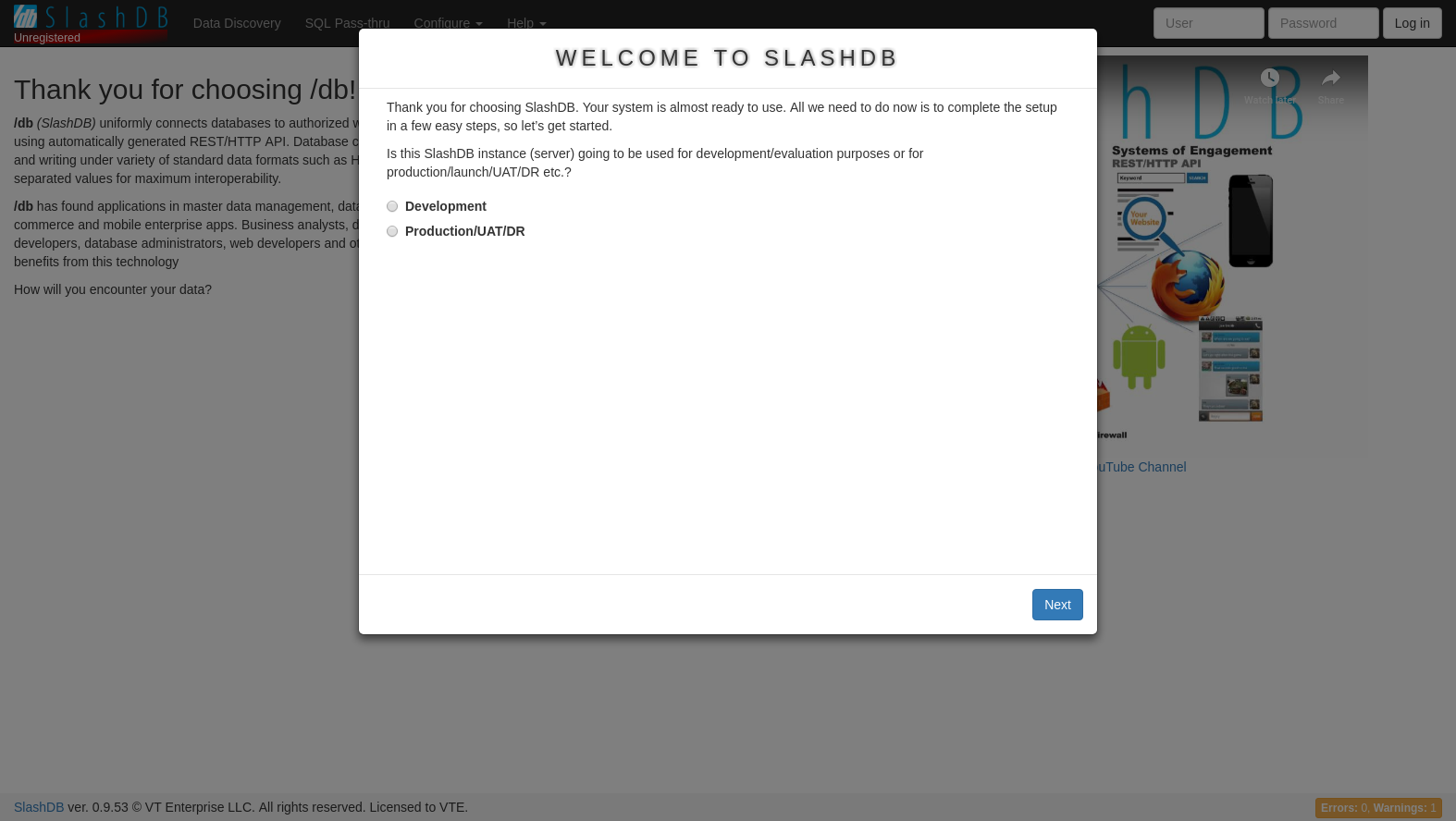
4. To finish setup see: Logging in for the first time.
Oracle for Ubuntu or Debian
Go to http://www.oracle.com/technetwork/topics/linuxx86-64soft-092277.html and download Oracle instant client basic, devel, odbc and sqlplus version 12.1 RPMs.
In the folder you should have files:
- oracle-instantclient12.1-basic-12.1.0.2.0-1.x86_64.rpm
- oracle-instantclient12.1-devel-12.1.0.1.0-1.x86_64.rpm
- oracle-instantclient12.1-odbc-12.1.0.1.0-1.x86_64.rpm
- oracle-instantclient12.1-sqlplus-12.1.0.1.0-1.x86_64.rpm
Change to root
sudo su
Then covert *.rpm to *.deb packages using alien
apt-get update
apt-get install alien
alien -v oracle-instantclient12.1-*.rpm
When done your folder will contain:
- oracle-instantclient12.1-basic_12.1.0.2.0-1_amd64.deb
- oracle-instantclient12.1-devel_12.1.0.2.0-1_amd64.deb
- oracle-instantclient12.1-odbc_12.1.0.2.0-1_amd64.deb
- oracle-instantclient12.1-sqlplus_12.1.0.2.0-1_amd64.deb
Install Oracle DEB packages, setup system environment, add DBAPI and finally restart SlashDB service.
apt-get install -y ./oracle*.deb
echo "/usr/lib/oracle/12.1/client64/lib/" >> /etc/ld.so.conf.d/oracle.conf
ldconfig
echo "export ORACLE_HOME=/usr/lib/oracle/12.1/client64" >> /etc/profile.d/oracle.sh
echo "export PATH=$PATH:$ORACLE_HOME/bin" >> /etc/profile.d/oracle.sh
echo "export LD_LIBRARY_PATH=$ORACLE_HOME/lib:$LD_LIBRARY_PATH" >> /etc/profile.d/oracle.sh
echo "export NLS_LANG=American_America.UTF8" >> /etc/profile.d/oracle.sh
echo "export NLS_DATE_FORMAT=\"yyyy-mm-dd hh24:mi:ss\"" >> /etc/profile.d/oracle.sh
. /etc/profile.d/oracle.sh
/opt/slashdb/bin/pip install cx-Oracle==5.2
service slashdb restart
all done. SlashDB should be able to connect with Oracle databases.
RedHat or CentOS
The following instructions were produced on RedHat Enterprise Linux 7, but should work the same on CentOS.
This installation provides SlashDB with support for SQLite, MySQL, PostgreSQL, MS SQL Server and IBM DB2 out of the box. Oracle requires a few additional but simple steps - see instructions below.
1. Change to root
sudo su
2. Add EPEL repository
rpm -ivh https://dl.fedoraproject.org/pub/epel/epel-release-latest-7.noarch.rpm
3. Download and install SlashDB package with dependencies
yum install -y https://downloads.slashdb.com/latest/slashdb.rpm
Alternatively (i.e. in case you need to alter specific versions of dependencies) you can install the SlashDB in two steps:
yum install -y gcc gcc-c++ make crypto-utils m2crypto wget sqlite memcached \
python-devel python2-pip python-virtualenv \
gdbm-devel readline-devel ncurses-devel zlib-devel bzip2-devel \
openssl-devel tk-devel libxslt-devel libxml2-devel db4-devel nginx \
mariadb-devel postgresql-devel unixODBC unixODBC-devel freetds
rpm -ivh https://downloads.slashdb.com/latest/slashdb.rpm
4. Once installation is complete, start SlashDB by typing:
sudo service slashdb start
5. SlashDB should be accessible at http://your-ip-address.
Use command ifconfig to find what is your IP address.
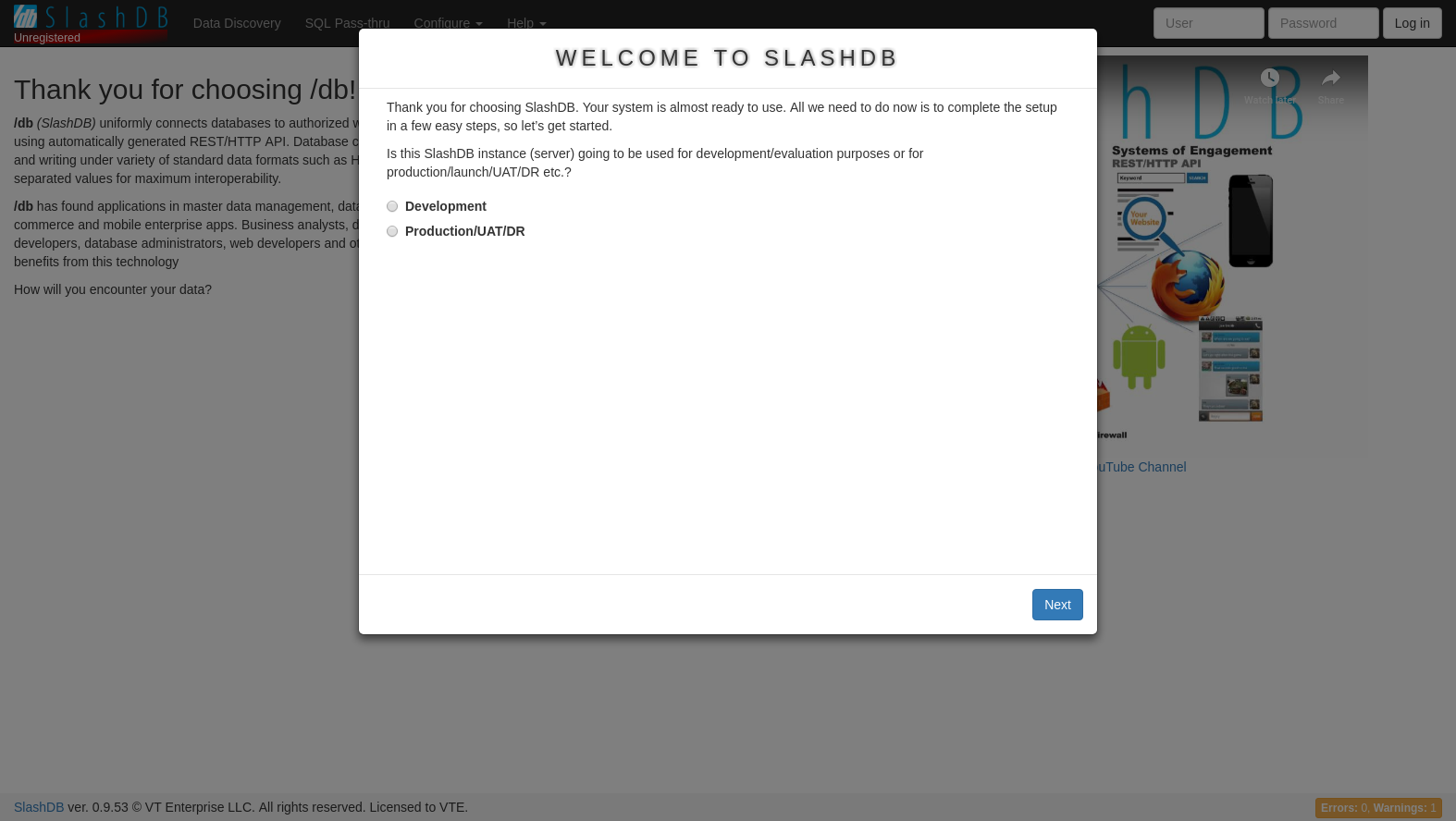
6. To finish setup see: Logging in for the first time.
Oracle for RedHat or CentOS
Go to http://www.oracle.com/technetwork/topics/linuxx86-64soft-092277.html and download Oracle instant client basic, devel, odbc and sqlplus 12.1 version RPMs. Then install the RPMs.
Change to root
sudo su
Install RPM files for oracle
rpm -ivh oracle-instantclient12.1-basic-12.1.0.2.0-1.x86_64.rpm
rpm -ivh oracle-instantclient12.1-devel-12.1.0.2.0-1.x86_64.rpm
rpm -ivh oracle-instantclient12.1-odbc-12.1.0.2.0-1.x86_64.rpm
rpm -ivh oracle-instantclient12.1-sqlplus-12.1.0.2.0-1.x86_64.rpm
Setup system environment
echo "/usr/lib/oracle/12.1/client64/lib/" >> /etc/ld.so.conf.d/oracle.conf
ldconfig
echo "export ORACLE_HOME=/usr/lib/oracle/12.1/client64" >> /etc/profile.d/oracle.sh
echo "export PATH=$PATH:$ORACLE_HOME/bin" >> /etc/profile.d/oracle.sh
echo "export LD_LIBRARY_PATH=$ORACLE_HOME/lib:$LD_LIBRARY_PATH" >> /etc/profile.d/oracle.sh
echo "export NLS_LANG=American_America.UTF8" >> /etc/profile.d/oracle.sh
echo "export NLS_DATE_FORMAT=\"yyyy-mm-dd hh24:mi:ss\"" >> /etc/profile.d/oracle.sh
. /etc/profile.d/oracle.sh
Add DBAPI
/opt/slashdb/bin/pip install cx-Oracle==5.2
Finally restart SlashDB service.
service slashdb stop
service slashdb start
all done. SlashDB should be able to connect with Oracle databases.