Databases
One of the most powerful and unique features of SlashDB is the ability to automatically discover tables, views and relations in databases.
In this section we're going to connect SlashDB to a sample database and make it usable to user admin. The procedure is fairly simple and will only take a couple of minutes.
The admin and other users with sufficient privileges can manage data sources by accessing the Database Definitions from the the main menu: Configure > Databases.
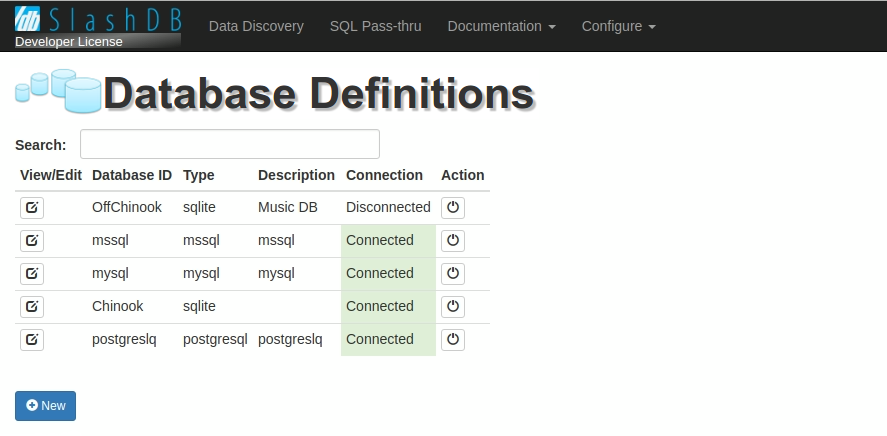
Database Definitions list
The Database Definitions page provides a list of all data sources available for viewing and interaction.
View/Edit
The  button allows users to edit Database details.
button allows users to edit Database details.
Database ID
This column lists the name of the databases.
Type
This column provides a description of the database's system type.
Description
This column provides a short description of the database.
Connection
This column describes the status of the database. Databases can Connected, Disconnected or Failed.
Action
The  button toggles the state of the selected database.
button toggles the state of the selected database.
Search bar

The Search field allows users to search the list of all databases already setup. To conduct a search, input the search terms in the field and the database list will automatically filter down to the matching results. The search engine will search the Database ID, Type and Description columns.
Adding a new database
1. To add a new data source, click the  button.
button.
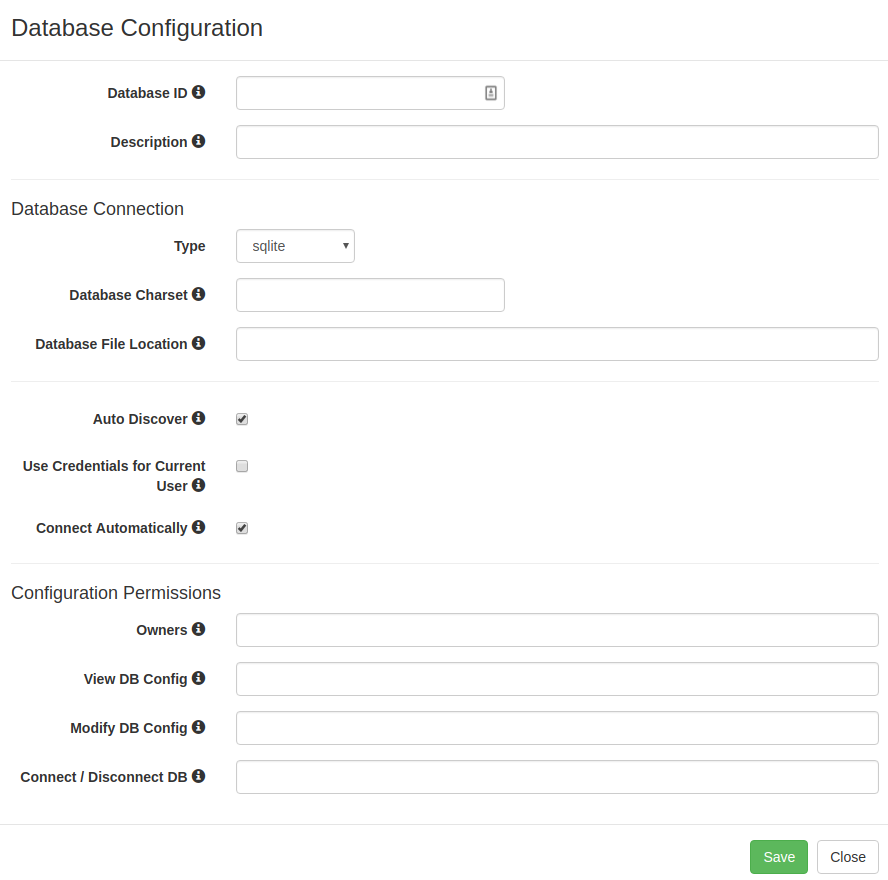
2. The above screen will appear. In the Database ID field give the database a name and a short description in the Description field.
3. Select appropriate database type from the Type drop-down menu and fill out the remaining fields on the screen. Hover your mouse cursor over the  icon to learn more info about a fields' purpose and configuration tips.
icon to learn more info about a fields' purpose and configuration tips.
Note that depending on the database type selected the list of fields may be different than pictured.
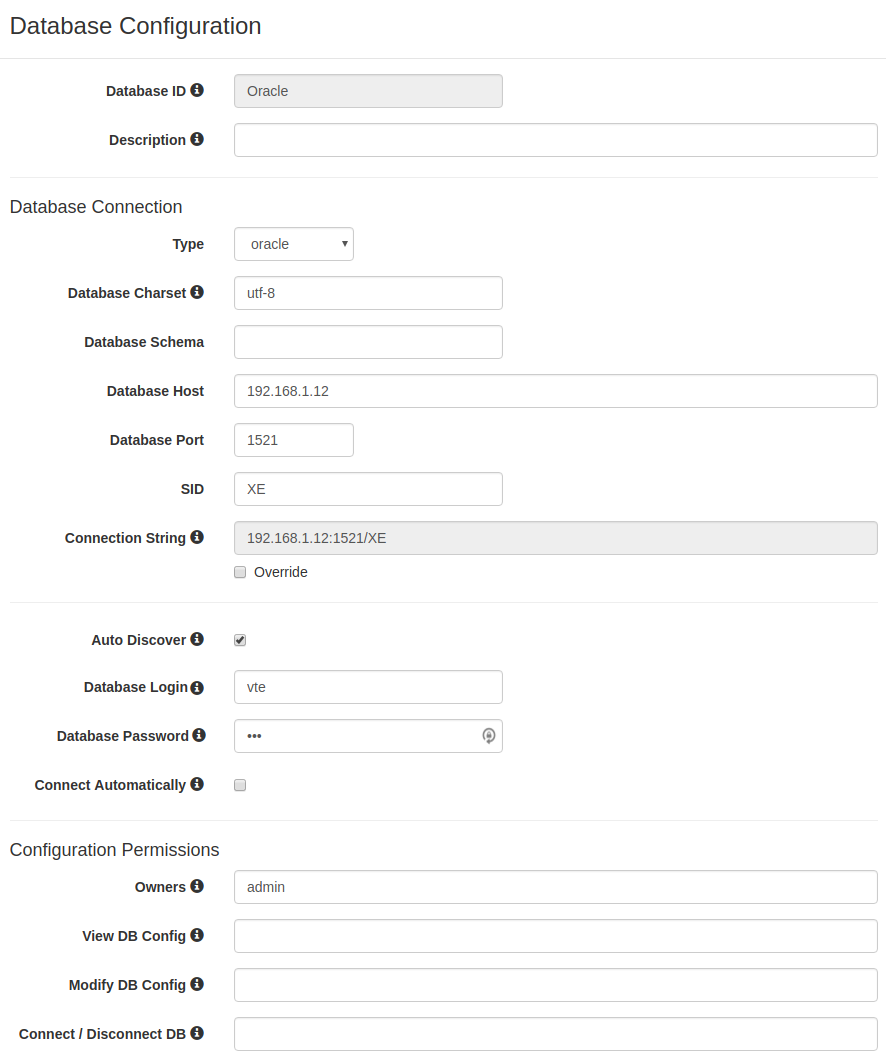
4. When finished click the Save button and then Close. Now the newly added database will appear in the Database Definitions table.
Failed Connection
When something goes wrong while connecting to a datbase, SlashDB will change the Connection status to Failed. If necessary, it will also display a notification bellow the databases list, with more information about the problem.
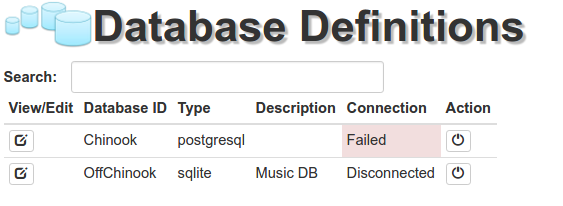
A failed connection usually occurs because of the following two reasons:
- an error in the database configuration - please check the database definition for typos/errors,
- network errors due to a firewall blocking access to the database or network down time - check the firewall and grant access from the SlashDB host to the host and port on which the database server is running.
You may need to ask your database and/or network administrator for help.