VirtualBox
SlashDB ships fully configured as a virtual machine image for VirtualBox. VirtualBox allows for a fully functional SlashDB server in one download that avoid a lengthily installation process. Evaluate VirtualBox on a laptop then clone and reside it to an enterprise server.
Instructions
1. First download and unpack the zip archive from http://downloads.slashdb.com/latest/slashdb-vm-img.zip
Linux bash commands:
wget -c http://downloads.slashdb.com/latest/slashdb-vm-img.zip
unzip slashdb-vm-img.zip
The zip archive contains two files:
- box.ovf
- box-disk1.vmdk
Make sure your VirtualBox is installed and that the box.ovf and box-disk1.vmdk files are on a local drive.
2. Launch the VirtualBox and import OVF file using menu option File -> Import Appliance (Ctrl+I)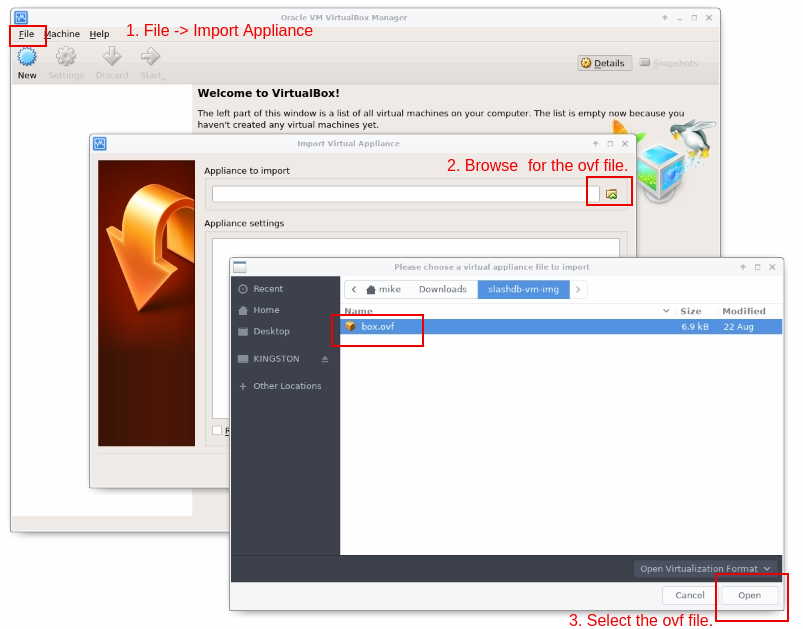
During the process of import one of the screens will have "Appliance settings". We've prepared the machine with typical settings, but if you want to, you can adjust CPUs, RAM or change the name to something more friendly.
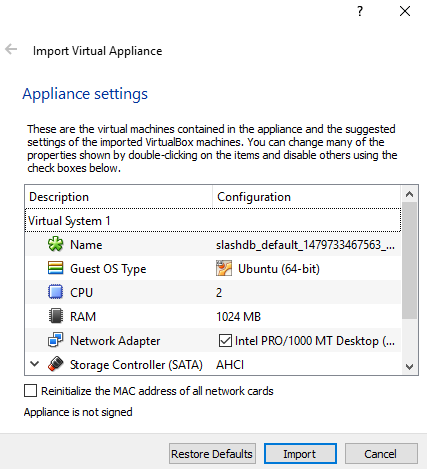
When ready click Import.
3. When the import process completes a new VM will appear in the VM Manager. Select the new VM and press the Start button in toolbar.

The virtual machine will boot up.
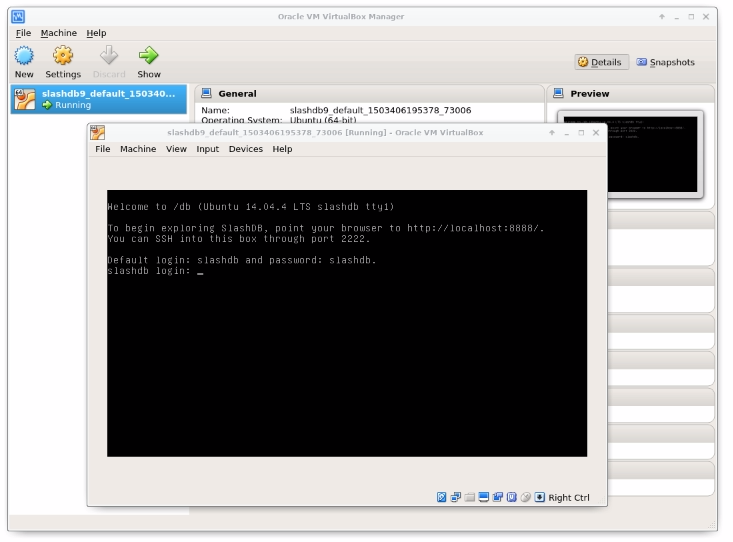
4. Finally SlashDB should be up and accessible.
You may visit http://localhost:8888 in your browser.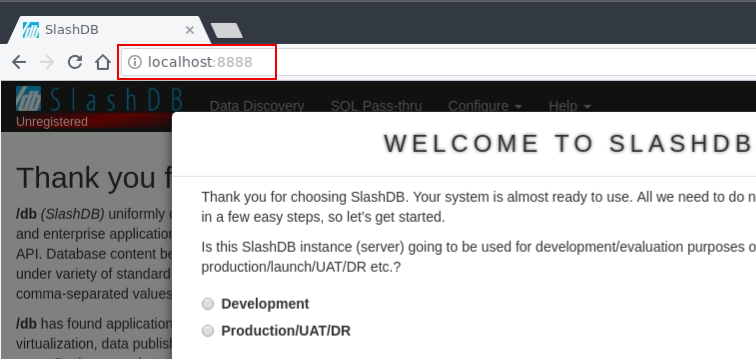
If you need you may log into SlashDB using screen viewer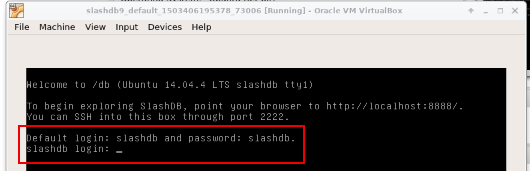
or SSH into it slashdb@localhost port 2222 and password slashdb.
6. To continue to product configuration, see: Logging in for the first time.